| Previous Top Next |
Voucher Entry
A Voucher is a document that contains details of a financial transaction.
A document recording a liability or allowing for the payment of a liability, or debt. A voucher would be held by the person or company who will receive payment.
This is used to give multiple entries in single voucher.
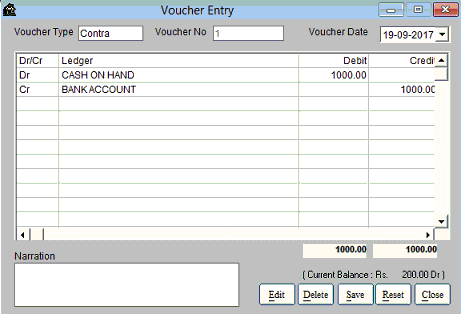
Voucher Type is used to select a particular voucher type. Place the cursor in Voucher Type and Press ‘Enter’ key or ‘Down arrow’ key.
It displays the list of Voucher type and selects the Voucher type and press enter key.
Then Voucher number displayed automatically depending upon the voucher type.
Voucher Date is select the Voucher date for which date the transaction affected.
Dr/Cr: - Here you should select Dr. (for debit entry) or Cr. (for credit entry) to specify the transaction.
Here you can enter more than two Debit or Credit Entries (Multiple entries).
E.g.:- Example for multiple entries in a single voucher.
In voucher type select ‘Payment’ Voucher number is display automatically, select the voucher date type Dr. in ‘Dr/CR’ Column and enter the following entries
Select the ledgers (debit or credit) by pressing enter key in the ledger column.
Debit column is entering the amount which is related to the debit entry.
Credit is the entry the amount which is related to the credit entry.
Narration is the column use for any remarks is there relating to the transactions, type here.
Save the transaction by clicking ‘Save’ button or Press Alt + S key.
Edit is the button to make any alterations, click ‘Edit’ button and select the voucher type from voucher list and type the voucher number related to the voucher you want to alter and press ‘Enter’ Key. It displays the voucher; make corrections there.
And save the transaction by clicking ‘Save’ button or Press Alt + S key.
When you want delete the transaction, click ‘Delete’ button and select the voucher type from voucher list and type the Voucher number of the entry which you want to delete and press ‘Enter Key’, transactions are displayed.
And click ‘Delete’ button or press Alt + D key.
To delete the transaction click on ‘Yes’ button or press Alt + Y. To cancel the delete functions click ‘No’ or press Alt + N key.
Reset is the button used to refresh the transaction.
Close button are used to close the voucher Entry window.