| Previous Top Next |
The payment may in the form of CASH, Credit card, debit Card, Cheque etc. The payment Module is designed to make easy capture all type of payment modes. Select the Proper mode of Payment give by the guest and Update the payment Details. By Default system will consider the payment Mode as CASH.
"Payment Register and Cash Register Work Flow”
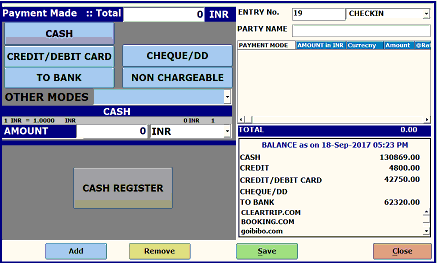
The Payment register module is used for capture the multi type payments.
The register is designed for accept multi pay mode towards single payment.
Select the mode of payment and press add button and press save and close the screen.
Cash Register (Pay In)
Example: (capturing the cash denominations)
The customer needs to pay total amount of $450 by CASH. But he paid $500, so we have to payback his change amount.
Step 1: Select the CASH button, and then enter the amount as $450.
Step 2: Click on "CASH REGISTER” button.
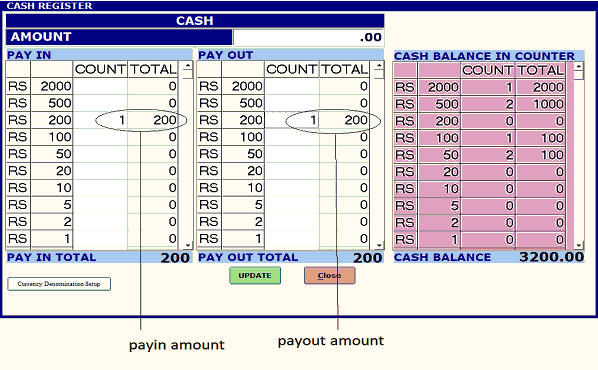
Step 3: Enter the Counts of Customer paid amount Denominations at Pay in Column.
Step4: if any Change has to pay back to Customer enter the paid amount denominations at Pay out Column.
Step5: Click on "UPDATE” button.
The bellow Screen shows the total counts of cash denomination in your counter as bellow.
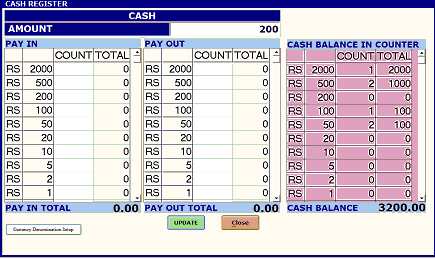
Click on "Close” to Close this Screen.
PAYOUT: Take cash out from cash register.
The cash can be taken out from cash register
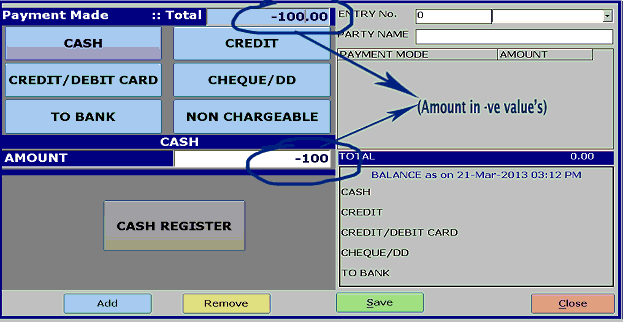
Step1: Enter the payable amount with –ve sign amount.
Step 2: Click on Cash Register.
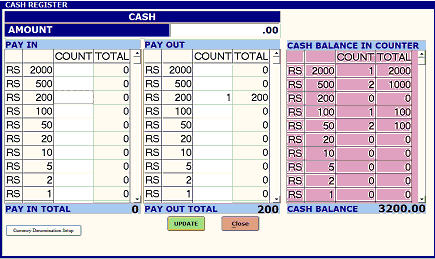
Step 3: Enter the counts of Denomination for pay out amount. Then Click on "UPDATE” button
For make your counter denomination counts perfect you have to follow the steps as described above.
This module‘s are optional for use. The Hotelier if wants exact count of their cash they can use this cash register.