| Previous Top Next |
Once the Login is successful you are prompted to the Hotel Default home page.
Here is the Hotel Front Room Status Screen
Hotel Room Status screen is an Interface for View the rooms and Room Type Occupancy view in Grid. The Interface can customizable as per Hotelier Needs.
The Bellow Picture shows the basic look of the Status Screen. The management can take the Quick and proper decision about rooms.
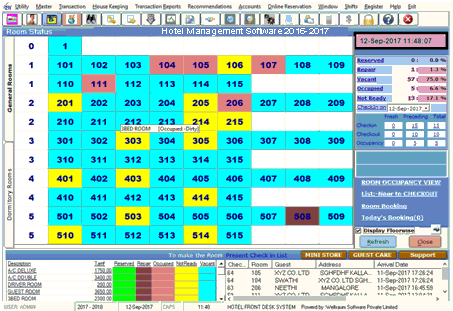
The Colour code is User definable and at quick look we can point-out the room status.
In the room status you will find dormitory rooms in the left side of the screen.
Dormitory room s means which have 2 or more bed facilities in a single room, the individual guest can check-in the room on different day.
Some of the Short cut keys are named below

Mini store, Guest care, support

Collection verifier
Reservation reminder
Calculator
Currency converter
Lock the screen
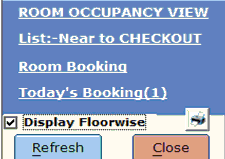
Near to checkout
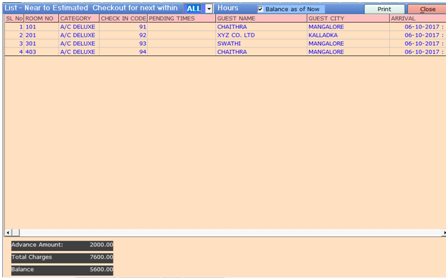
The room status screen has Display floor wise option which will shows you the room details as floor wise by a tick mark on it.
You have refresh button to refresh the room status screen and close button to close the room status screen
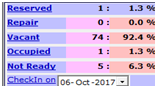
While you click on these buttons it will highlight all the number of room that are related to that.
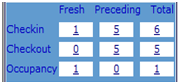
While you click on these buttons it will highlight the details of the guest who have occupied the room.
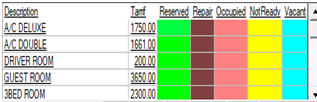
While you click on these buttons it will highlight all the number of room that are related to color separately by reserved, repair, occupied etc.
There are several Quick Navigational Interface are available.
When you Select and Right Click on a Room Number. You can see various Options Such as
1) When the Room Status is Vacant by the right click look a can see option like Check In , Room Reservation, Not Ready, etc.
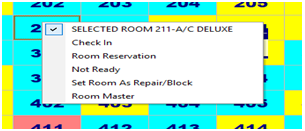
2) When in the case of room Occupied then you can see menu by the right click such as Check-out, Change room, Transfer Room, Swap Expenditure, Merge check-in, Split check-in etc.,
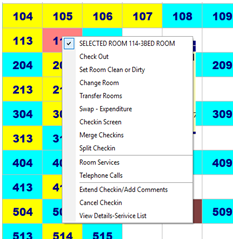
You will find these options in the menu bar of the room status screen.
Even you can find some shortcut keys of tool bar in the main screen.