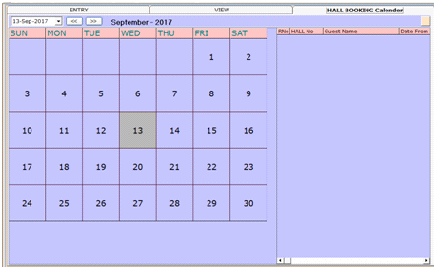| Previous Top Next |
Transaction → Reservation
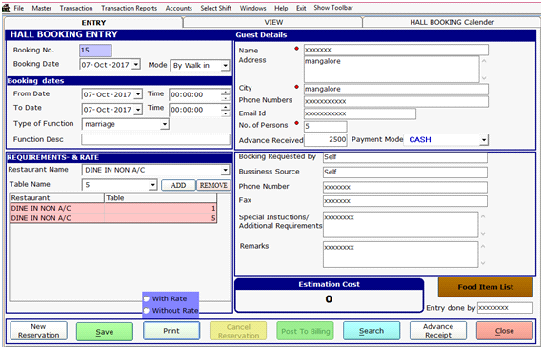
You want reservation to the Hall or Room enter the Booking No., Booking Dates (From & To, then Timings).
Enter the booking date on which day the guest reserved the room.
Mode is the Guest book the room like, by walk, by phone, by mail, by website etc. are mentioned.
Booking Date is fill the date and time from which date and time to the guest prefer to stay in the Hall or Room.
Then enter the Restaurant Name (i.e., A/c, Non A/C…), Table Name, (extra you want Add table name).
Then enter the Guest Details, Name, Address, City, Phone number, Email Id, No. of person.
Advance amount collected are mentioned here and on which mood the payments are done by cash or credit, booking.com, Non chargeable etc…
And enter the Booking Requested By, Business Source, Phone Number, Fax, Special Instructions/Additional Requirements, and Remarks also enter.
And Total Estimation Cost will be display to the after select the Food Item List. Here enter the Item code, Item Description, Qty, Rate, etc., then save the details.

Item Description: Select or Enter the Category of menu. Ex: Curry, Rice, White Rice, Boiled Rice, Chicken Curry etc.
Qty and rate: The required number of Quantity and Rate of per quantity define here.
Click Add to Add the Entered recipe details to the Menu List.
Print Recipe: You can print the entered menu item list, here you can select with rate and without rate. (Its show in excel sheet)
→With Rate
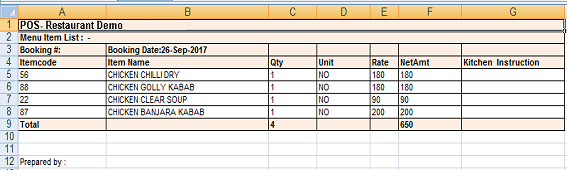
→Without Rate
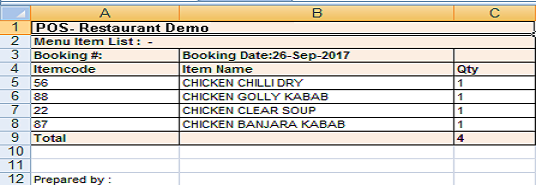
Apply: Add the selected menu list into Reservaion Entry.
New Reservation: When you want reserve new hall, press New Reservation Button.
Print: Print is the button Print the details of reservation. Here also select the with or without rate.
Cancel Reservation: You want cancel the reservation Press Cancel Reservation Button. The Reservation cancellation may occur due to some reasons. To handle such cases we have here the cancel reservation window.
Post to Billing is the extend to the billing.
Search: Search is the button used for known the already reservation that hall.
Advance Receipt: You already pay the advance, if you want receipt press the Advance Receipt button.
Close: Close is the button exit the window.
You also search or view the details of the customer.
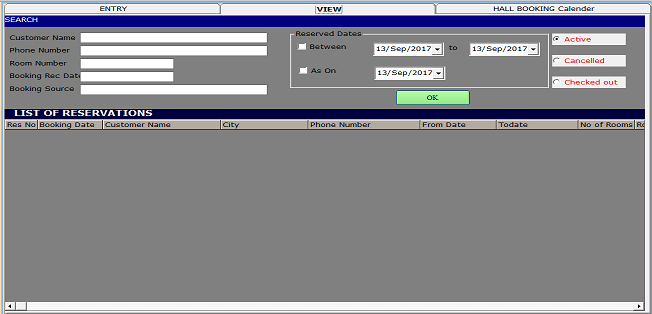
Search for the details of customer first enter the Customer name, Phone Number, Room Number, Booking Rec. Date, Booking Source, and Reserve Date (Between and as on) then press OK.
Then show the List of Reservation.
And also check the Cancelled and Checked Out details.
Here you want to check the Hall Booking Dates, first select the dates; you have already booking this window show the details of the Customer for R.No, Hall No, Guest Name, Date (From and To).