| Previous Top Next |
KOT (Kitchen Order Token) Creation-F12
Transaction → KOT (Kitchen Order Token) Creation
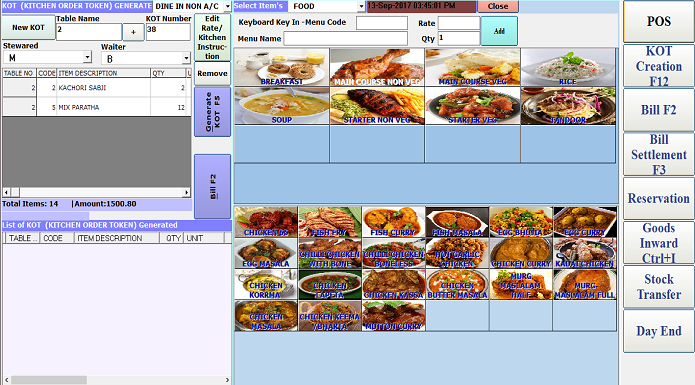
This field is used for recipe order entry.
You can select the Table on POS, then open the KOT creation.
Here Table name, KOT number, Steward name, Waiter name (Steward and waiter name access, from Steward and Waiter Master), Table number, Item
description, QTY, Unit, Rate, Amount, PAX…. are required.
These fields are display automatically when you select from list.
Then select the item’s and mention the menu code then automatically mention the menu name and rate, and you will enter the Qty and click the Add.
Of Generate KOT, or press ‘F5’, in before you want to remove any item from add list then select one item and press to Remove.
Generated KOT will display in down list. You want to create another KOT for another customer follow the same above procedure.
You want Delete (edit, cancel, reprint KOT) from KOT list right click on one item, then press Delete (reprint KOT, edit cancel) option.
You want print the Bill, then Click on which table no. bill you want then press to Bill or ‘F2’, then one window will appear, and press to save for print the bill.
Bill Generation in KOT creation
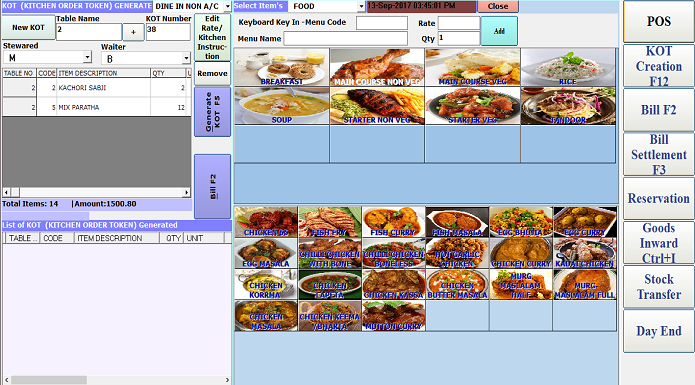
→ Bill Generation in KOT creation
When you want Reset the details press Reset option.
Close is the button exit from the window.
You want Print to the KOT list press Print KOT List button.
* This mark is Indicate the compulsory fill the details.