| Previous Top Next |
Application option
Application setting is the generic feature for the Software applications. It allows enabling or disabling features of an application.
Tab1: Settings: The Settings tab are enable some settings like Advance Alerts, Cash drawer, Electronic Door lock, Start-up windows and Service menu charges.
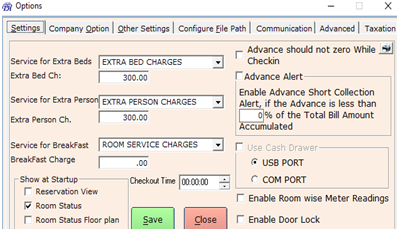
1) Advance should not be Zero: This is for fresh check-in entry direction, for the Collection of Advance amount. If this option is in check mark then the zero advance amounts will not accept while check-in entry.
2) Advance Alert is the feature in software which will alert as and when the advance amount paid by the guest is crossed the defined limit. In this option some limit are mentioned, so while check-in mentioned advance amount must be given.
3) Use Cash drawer: If the Hotelier integrated the Cash drawer at front desk this feature can be enabled. If enabled you should mention the type of Port is used. There two ports USB PORT and COM PORT.
4) Enable Room wise Meter readings: this is the option which is given to guest while check in, they can pay a meter reading (i.e., electricity) separately while check-out.
5) Enable Door Lock: Hotel Doors are integrated with electronic door lock system. The Software can control the check-in and check-out of door keys. The proper SDK from Hardware vendor is required to enable this feature.
6) Room Service Rates: Set the default rates for Room service such as Extra Bed, Extra Person, Breakfast Charges
7) Show at start-up: it is the tic mark which should be shown in the start-up page like reservation view, room status, and room status floor plan.
Tab2: Company Options: it is the details related to print settings etc
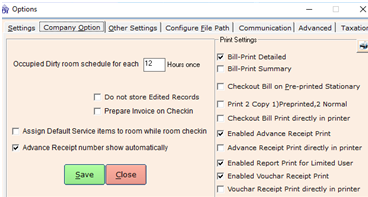
Occupied Dirty: The rooms automatically set to Dirty room with specified Time. If you do not apply this feature in Software put it as 0, then it will be difficult for housekeepers to set up. This setting helps housekeepers to keep track on the rooms clean at time.
Do not store Edited Records: Normal the Software is designed for keep track of all entry edit/delete. If you enable it as not Store Edited record will not keep track of your edited and deleted entries. It should be enable at your own risk.
Prepare Invoice on Check-in: The software permitted with Post-paid Billing and Prepaid Billing. Normally, Hotels billing is at the time of Check-out. Some hotels use the method for Collect 100% Advance with respect of check-in.
Assign default service items to room while room check-in: it is an option for extra room items, if a guest needs any think extra while in a check-in, you can get it by default.
Advance receipt number show automatically: Receipt number for advance amount will be shown automatically by this option.
Print settings, which are activated by the tick mark:
- If you need a last check out bill details you can receive by this option.
- If you are in demand of bill summary.
- You have option for normal printing and pre-printed bill.
- Check-out bill print directly from printer.
- Receipt of the advance amount which is paid by the guest printed automatically by printer.
- The details relating to the reports are printed by limited users not by all.
- Voucher receipt print.
- Voucher receipt print directly from printer.
Tab3: Other settings:
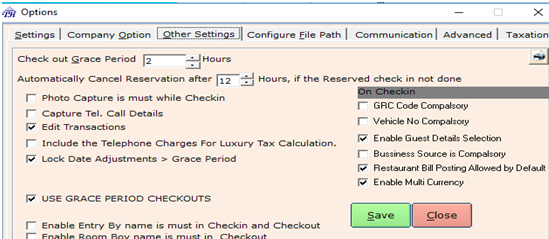
- Grace period: Grace period is given for the late Check-out. Within the grace period the guest has to check out the room, otherwise the hotel will charge one day extra room rent.
- Cancel reservation: The reserved room is not check in by the specified time of reservation; the system will automatically cancel such reservation entries. For Automatic Cancellation we need to set the Period. Here after the defined hour, the reserved room is not check-in, the system prompt the reservation cancel alert.
- Photo capture is must: If the management demands the detail information about the guest while check-in, we can have option for photo capture of the guest too. If it is in tick mark the software will ask photo of the guest.
- Capture Tel.Call: This is enabling the Telephone call capturing feature in software. The third party software or Trade Call can be integrated with Hotel Software.
- Edit Transaction: If Edit transaction is enabled, you can edit the check-in screens if it is already done. By deactivating this option you can lock the check-in entry details.
- Telephone Charges for Luxury tax Calculation: If you want to calculate the luxury tax for Telephone bill then enable this feature.
- Lock date Adjustments >Grace period: This will lock the check-out date beyond the grace period defined.
- Bill print Detailed and Summary: The software is designed like the hotelier can select bill format as they required. There is 2 type of bill format one is Detailed which is included day wise, Service wise Details in Check-out bill. Another is summary, this is consolidation of all charges and Show like head wise totals. The hotelier can choose either of the bill formats as their need.
- Use Grace Period Check-outs:as you mention the Grace time for check-out, but it will applicable only if you are activate Use Grace Period Check-outs option.
- Enable Bill view from restaurants: The Restaurant bill of Guest can be viewed at Hotel Software. it can be enabled as per requirement.
- Enable entry by name: In the management there will be a multiple users. So, for the purpose of maintaining records it will ask an option for enter the name of the person who completed the transactions.
- Enable room boy name: It is recorded for the purpose of securities. If there is any problem in the particular room or for the guest of that room, the complete responsibility is given to that room boy.
We can make compulsory option relating to guest while check-in
GRC code compulsory: This option enables GRC code of guest will be compulsory while check-in.
Vehicle number is compulsory: This option enables vehicle no of guest will be compulsory while check-in.
Enable guest details selection: If any guest visits the hotel regularly his details will be recorded automatically in the software. By this option you don’t want enter his name again in next check-in by default suddenly other screen will appear relating to his details.
Business source is compulsory: it is an agent commission which is paid by the hotel to an agent for the reference from the guest.
Restaurant bill posting allowed by default: Restaurant food bills etc, service which is given in hotel will be automatically posted to restaurant by default.
Enable multi currency: There is an option for multi currency operation. This software will allow guest of in foreign currency.
Tab4: Configure file path:
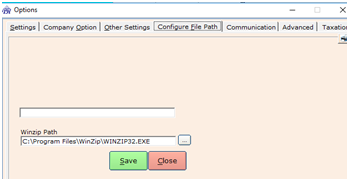
WinZip Path: Define the path of WinZip software in your Computer.
Then click save button and close the screen.
Tab5: Communication
The Software had a feature of automated emailing and SMS submission to defined Accounts. The Feature can be enabled and Set the email and SMS gateway details. Then Define the Schedule for sending emails and SMS.
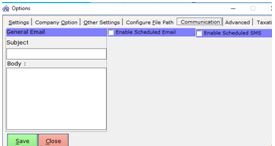
Tab6: Advance
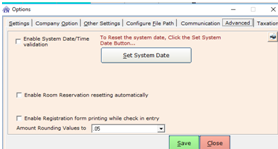
Enable System Date/Time validation: By enabling this feature, It will Check the Software date and Time with Computer date and time if any mistake found the software automatically lock the Software at front desk. This will take control over the malfunction of the software. The Administrator of the Software can reset the System Time and release the lock at Front desk.
Enable Room Reservation resetting automatically: In Software Automatic Reservation Cancellation period is set that will effective only if you enabled the Feature Enable Room Reservation resetting automatically. Show the Confirmation message while resetting the reserved rooms.
Enable Registration form printing while check in entry: : This feature is activated for preparing the Guest registration form when a guest makes his Check-in.
Amount Rounding Values to: The Amount rounding can be done with selected specified digits. ".00" will avoid the rounding of the values.
Tab7: Taxation
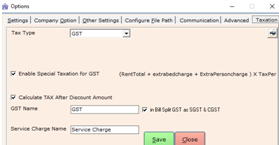
Tax type: you can get a type of tax that you operate.
Enable Special taxation: tax calculation for total of all charges.
Calculate tax after Discount Amount: It is on GST
Make a mark on split GST; it will appear by distributing the percentage equally for these two IGST and SGST.
Service charge name can be entered if necessary.