| Previous Top Next |
Door Lock System with Hotel Management Software
Step 1: Enable Door lock with Hotel Software
Navigation: Utility->Application Options -> Settings Tab
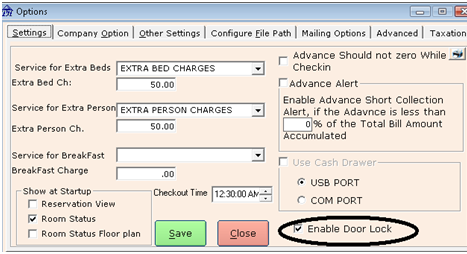
Check the Enable Door Lock then save the Settings.
Step2: Room Master Settings
Navigation: Masters->Room Master -> Create or Edit.
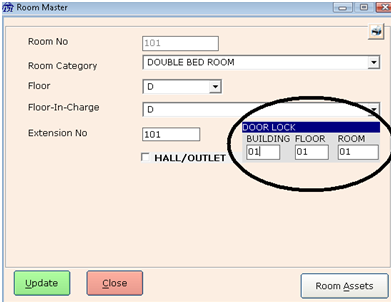
Step 3: Issue a Card
Navigation: Making Room Check-in Entry
Option 1: You can issue a card by clicking on Door Lock Button from Check-in screen
Option 2: When clicking on save button in Check-in Screen you will prompt to issue a door lock card.
Step 4: Card Issue/Return module.
This is the simple interface for Issue/Return the Guest cards.
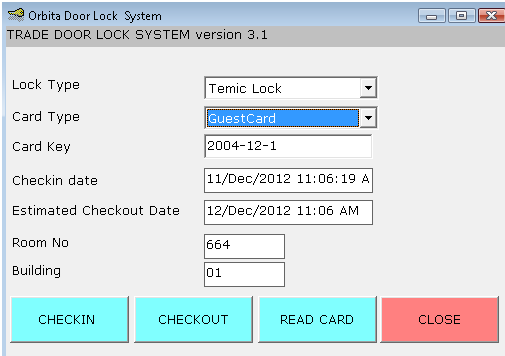
Room Number and building number automatically picking from room Master Module.
Checkin date is the Guest Checkin date and Checkout date is the date when the card expiry.
There is no manual Entry are required for issue a card.
CHECKIN: Issue a new card
CHECKOUT: Expiry/Cancel the card.
READ CARD: Validate the card data.
Close : Close the Door lock System Module
Guest Checkout:
Navigation: Making Room Checkout Entry.
When you click on Checkout, the Door lock module appears for Cancel the guest card.
The Door Lock module pop-ups on bellow mentioned activities.
1) Check-in
2) Checkout
3) Change room
4) Extend room
5) Swap room
6) Direct Navigation: Transaction->Manage Door Lock.